Adding and Removing Audio Segments in News Sequences
If a video clip is associated with one or more audio tracks, and you add the video clip in the Sequence Timeline, you can add or remove its associated audio segments. For example, if a sequence contains a video segment and its associated NAT segment, you can add a SOT segment. If a sequence contains a video segment without audio, you can add a NAT segment, a SOT segment, or both.
Similarly, you can remove a NAT segment, a SOT segment, or both.
This feature applies only to the segment you select. It does not affect the audio in other segments of the sequence.
The following illustration shows two clips in the timeline:
-
The first clip has a video segment, a NAT segment, and a SOT segment. The outline shows that the video is associated with both audio segments.
-
The second clip has a video segment and a SOT segment.
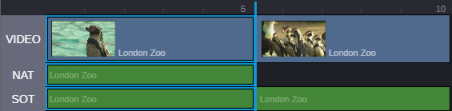
n Enabling the track selector for NAT or SOT does not affect this feature.
To add a NAT or SOT segment:
-
Right-click a video segment in the Sequence Timeline and select one of the following:
-
Add Segment > NAT
-
Add Segment > SOT
A check mark indicates if an audio segment is included in the sequence.
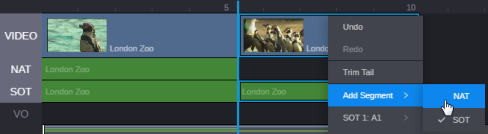
-
To remove a NAT or SOT segment:
-
Right-click a segment in the Sequence Timeline and deselect one of the following:
-
Add Segment > NAT
-
Add Segment > SOT
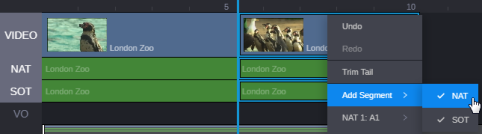
The check mark is removed.
-