Deleting Associations (Asset Management)
You can delete associations if you have the proper permissions in MediaCentral Asset Management. If deleting associations is not allowed, the Remove Association(s) button is not enabled when you select an association.
n In a default configuration, hierarchical associations are created based on metadata fields between assets in the following hierarchy lines: Series > Season > Episode > Episode Version, Commercial > Commercial Version, and Feature > Feature Version. You cannot delete associations for assets of these asset types in the Associations app.
To delete associations:
-
Open the asset from which you want to delete one or several associations in the Associations app.
-
(optional) Toggle between Card view and List view layout.
-
Expand the association types in the Relations area.
-
Select the association(s) you want to delete.
The Remove Association controls are enabled if at least one association is selected for which you have the right to delete.
-
Do one of the following:
-
Click the Remove Association button.
-
Right-click on the selection and select Remove Association (single association selected) or Remove Associations (multiple associations selected).
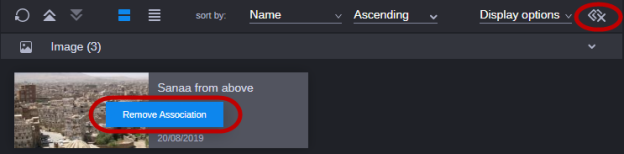
A security prompt opens.
-
-
Click Remove.
The selected associations are deleted. The Associations app is updated and the associations are no longer displayed. If your selection included associations, which could not be deleted, a message informs you about the reason.