Delivering Assets and Media
MediaCentral Cloud UX provides the following features for delivering assets and media:
-
Deliver to a remote workgroup (“Deliver”).
If your organization is configured to include multiple Production Management workgroups, you can use MediaCentral Cloud UX to transfer assets and media from your current workgroup to another workgroup. You use the Deliver action.
For information about configuring multiple workgroups, see the Production Management documentation. -
Deliver from a remote workgroup to a local workgroup (“Deliver To Me”).
If your MediaCentral Cloud UX server is part of a multi-site environment, you can search the remotely connected MediaCentral Production Management databases, view remote assets, and deliver them to a local MediaCentral Production Management workgroup. You use the Deliver To Me action.
For information about multi-site configuration, see the Avid MediaCentral Cloud UX Installation Guide. -
Partial Delivery
If an administrator enabled the Partial option in your delivery profile, you can deliver assets to the remote workgroup — sending only the portion of the media included in the asset. Partial Delivery is supported for subclips and sequences only. MediaCentral Cloud UX does not mark these profiles with any special identifier. If you are not sure which profile includes this option, check with your Production Management administrator.
n The Delivery service and associated workflows are not supported with Avid Production Management.
MediaCentral Cloud UX uses the MediaCentral Production Management Delivery service to perform workgroup-to-workgroup transfers of clips and sequences and their media files. The Delivery Receiver service must be running on a server in the workgroup to which you are delivering the assets and media. These services are installed and configured as Production Services in a MediaCentral Production Management workgroup.
When you use MediaCentral Cloud UX to transfer media, you select a Delivery profile that includes the target workgroup, target video quality, and other information. A MediaCentral Production Management administrator creates these Delivery profiles in the Production Services and Transfer Status Tool. These profiles are created and stored in the local MediaCentral Production Management workgroup.
For additional information on this workflow, see “Working with the Delivery Service” in the Avid MediaCentral | Production Services Setup and User’s Guide.
You can transfer assets and media from the Browse app or the Search app, and you can track the status of the transfer in the Process app.
Note the following:
-
The Deliver feature is available for MediaCentral Production Management assets only and requires a MediaCentral | Deliver license to enable this workflow for MediaCentral Cloud UX with the Production Management module.
-
If the Delivery Service is not available or cannot be found or the user has no deliver license assigned, the Actions menu options “Deliver” or “Deliver To” do not appear.
-
You cannot play a clip or sequence in the Receiver workgroup until the delivery process is complete.
-
Delivery of in-process clips (edit-while-capture or EWC) is not supported.
-
You can start the Delivery for up to 50 assets at a time. For each asset, an individual job is created which you can monitor in the Process app.
Delivering Assets to a Remote Workgroup (Deliver)
If your organization is configured to include multiple MediaCentral Production Management workgroups, you can use MediaCentral Cloud UX to transfer assets and media from your current workgroup to another workgroup.
To deliver Production Management assets to another workgroup:
-
Do one of the following:
-
In the Browse app’s Results area, select one or more Production Management assets.
-
In the Search app, conduct a search for Production Management assets and select the asset(s) you want to deliver in the Results list.
-
-
Do one of the following:
-
Click the App Menu button and select Deliver > [profile].
-
Right-click and select Deliver > [profile].
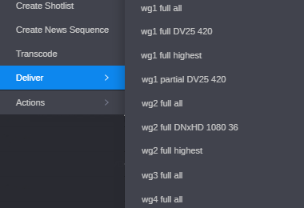
For each asset, a job is submitted. You can view the status of the delivery in the Process app, job group Delivery.
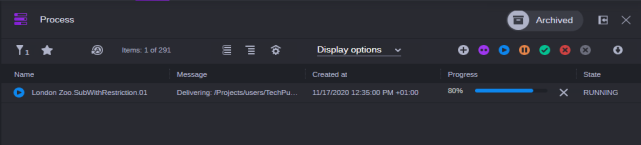
To cancel the job, click the X (Cancel) button. To restart a canceled or failed job, click the Retry button.
If the job was successful, the media and metadata asset are transferred to the destination workgroup, as defined by the profile you used for the Delivery job. The job message displays the source asset’s path and the used delivery profile followed by the asset path on the target system.
-
Delivering Assets to a Local Workgroup (Deliver To Me)
If your MediaCentral Cloud UX server is part of a multi-site environment, you can search the connected Production Management databases, view remote assets, and deliver them to your local Production Management workgroup.
When you select a profile, the list of profiles is determined by the profiles that exist on the remote Production Services Engine and that have the local Production Services Engine set as the target.
To deliver Production Management assets to a local workgroup:
-
Do one of the following:
-
In the Browse app’s Results area, select one or more remote Production Management assets.
-
In the Search app, conduct a search for Production Management remote assets and select the remote asset(s) you want to deliver in the Results list.
-
-
Do one of the following:
-
Click the App Menu button and select Deliver To Me > [profile].
-
Right-click and select Deliver To Me > [profile].
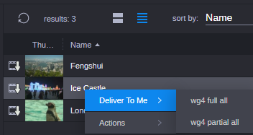
For each asset, a job is submitted. You can view the status of the delivery in the Process app, job group [Remote] Delivery.
n You cannot cancel and retry Deliver To Me/Remote Delivery jobs.
If the job was successful, the media and metadata asset are transferred to your local workgroup, as defined by the profile you used for the Deliver To Me job.
-