Editing an Essence Package
The File Info tab lets you see all essence packages of the asset currently open in the Media Viewer. For the essence package selected in the Essence Packages table, you can edit properties. In the File Info tab, if a property is editable, a text box, drop-down menu, or other input control is displayed.
Your ability to edit essence package properties depends on Asset Management user privileges and rules. If you have the corresponding user privileges, you can create additional essence packages and delete essence packages. Deleting essence packages might be tracked, depending on your company policy. Essence package deletion tracking can be enabled and disabled by your Asset Management administrator.
To create an essence package:
-
Open the asset for which you want to edit essence packages in the File Info tab.
-
 Click the Plus ("Add new Essence Package") button in the File Info tab header.
Click the Plus ("Add new Essence Package") button in the File Info tab header.A new entry is added to the bottom of the Essence Packages table. The Plus button is disabled.
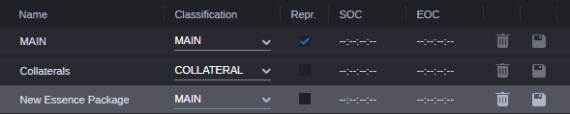
-
Click in the Name field and replace the placeholder “New Essence Package” with the new name.
Name is a mandatory field and cannot be empty.
-
Click the Classification list and select the desired value.
Classification is a mandatory field and cannot be empty.
-
(Option) Select the Repr. (Representative) check box.
Since an asset can have only one representative essence package, if you select this check box, you automatically remove the representative flag from another essence package when you save your changes.
-
(Option) Click in the SOC field, enter the desired value for the start timecode by typing the first digit, and continue typing until you have typed 8 digits.
-
(Option) Click in the EOC field, enter the desired value for the start timecode by typing the first digit, and continue typing until you have typed 8 digits.
-
Click the Save button.
The essence package is saved. The File Info tab is reloaded and the top-most essence package is selected. The Plus button is enabled again.
-
If you set the SOC or EOC value or both for the Representative essence package, click the Asset Editor’s Reload Asset button to see the changes in the Asset Editor.
To edit essence package properties:
-
Select an essence package in the Essences Packages table.
-
Change any of the following value, if needed:
-
Click in the Name field and type the new name.
-
Click the Classification list and select the desired value.
-
Select the Representative check box.
Since an asset can have only one representative essence package, if you select this check box, you automatically remove the representative flag from another essence package when you save your changes.
-
Click in the SOC field, enter the desired value for the start timecode by typing the first digit, and continue typing until you have typed 8 digits.
To set the value to “undefined” (--:--:--:--), click in the SOC field and press the Del key.
-
Click in the EOC field, enter the desired value for the end timecode by typing the first digit, and continue typing until you have typed 8 digits.
To set the value to “undefined” (--:--:--:--), click in the EOC field and press the Del key.
-
-
Do one of the following:
-
To save your changes, click the Save button.
-
To discard your changes, click the Refresh button.
-
-
If you changed the SOC or EOC value or both for the Representative essence package, click the Asset Editor’s Reload Asset button to see the changes in the Asset Editor.
To delete an essence package:
-
Click the Delete button of the essence package in the Essences Packages table.
The Delete prompt opens.
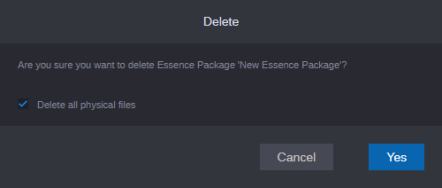
-
Do one of the following:
-
Select the “Delete all physical files” check box to delete the essence package and the physical files of all essences contained in this package from all locations.
-
Deselect the “Delete all physical files” check box to delete the essence package but keep the physical files of all essences contained in this package on all locations. This option deregisters the files in Asset Management.
-
-
Do one of the following:
-
Click Yes to delete the essence package without additional prompt.
-
Click Cancel to cancel the delete process.
-