Moving or Copying Assets
You can move or copy assets in the Production Management database by using drag and drop. If there is already an asset with the same identifier in the target folder, a message opens and the asset is not moved or pasted.
You can move and copy assets from the Browse app’s Results area to the following targets:
-
A folder in the directory of the same or another Browse app instance
-
A sub-folder of the folder currently being open in the Results area in the same Browse app instance
-
The Results area of a folder in another Browse app instance
During the drag and drop operation, a number appears in the upper-left corner of the drag window that indicates the number of items that are being affected.

Note the following when dropping into the Results area:
-
Dropping on a folder name in the Results area highlights the folder. Your selection is copied/moved to the sub-folder of the folder currently being open in the Results area.
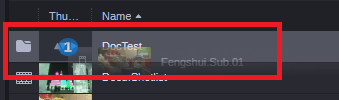
-
Dropping on any other region of the Results area highlights the entire Results area as drop target (highlighted with a blue frame). Your selection is copied/moved to the folder currently being open in the Results area.
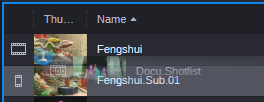
To copy an asset to another folder:
-
Select one or more assets in the Results area.
-
Drag the selection to the target folder.
-
Release the mouse button.
To move an asset to another folder:
-
Select one or more assets in the Results area.
-
Start dragging the selection.
-
Press the Shift key. You can directly release the Shift key because a Shift locker operation is enabled for this drag and drop operation.
-
Drop the selection to the target folder.
The asset is removed from its original location and added to the new location.