Refreshing the Process List
Processes are displayed in the Process List, which can be updated upon process changes, matching the filter criteria. If you hover your cursor over the Refresh/Auto-Refresh toggle button, you are presented with the ability to enable or disable the Auto-Refresh option.
-
 If Auto-Refresh is enabled, your processes list is refreshed every five seconds.
If Auto-Refresh is enabled, your processes list is refreshed every five seconds. -
If Auto-Refresh is disabled, your processes list is no longer refreshed. Clicking on the Refresh button does not trigger a manual update of the processes list.
Auto-Refresh is enabled by default. The status of the Refresh/Auto-Refresh toggle button persists from one user session to another.
To disable auto-refresh:
-
Place your cursor over the Auto Refresh button.
The Disable auto refresh menu appear to the right of the button.
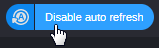
-
Click the Disable auto refresh menu to disable the feature.
The menu turns gray to provide you with a visual confirmation of the change and the look of the Refresh icon changes.
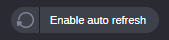
When you move your cursor away from the menu, the menu disappears, but the Refresh icon maintains the updated look. Refresh stays disabled until you manually enable auto-refresh.
To enable auto-refresh:
-
Place your cursor over the Refresh button.
The Auto Refresh menu appear to the right of the button.
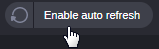
-
Click the Enable auto refresh menu to enable the feature.
The menu turns blue to provide you with a visual confirmation of the change and the look of the Refresh icon changes.
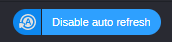
When you move your cursor away from the menu, the menu disappears, but the Auto Refresh icon maintains the updated look. Auto-refresh stays enabled until you manually disable auto-refresh.