Using Process App Notifications
The Process app supports sending messages for your jobs that reached the final state (Canceled, Completed, Failed) to the Notifications app. This allows you to stay informed about your jobs without having the Process app open. To receive notifications about your completed jobs from the Process app, the notifications need to be enabled in the User Settings > Notifications section.
n Enabling the Process app notifications will send notifications for all of your jobs in final state not only notifications for Transcribe and Translate jobs.
To customize your notification options:
-
Click the User Profile button on the right side of the Fast Bar and select User Settings.
The User Settings dialog box opens.
-
In the navigation panel on the left, select the Notifications group.
-
In the Activity Notifications section, go to the Process app group and do one of the following:
-
Click the toggle in the app’s header so it turns blue.
-
Click the toggle of the Job Completed feature so it turns blue.
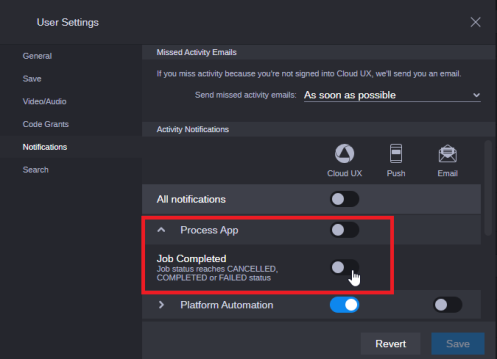
-
-
Click the Save button.
Next time you trigger a transcribe job, the Process app sends a notification once the job has reached a final state, as shown in the following example.
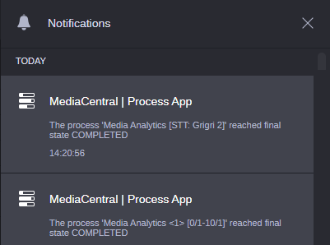
-
(optional) Click on a notification.
The Process app opens. Note that the corresponding process will not be highlighted in the Process app.