Using Super Pills
Super Pills allow you to combine multiple search types into a single search pill. You can use this feature to search for a single value against multiple specific fields. For example, you could create a super pill that searches for the word "London" across the Name, Markers, and Production Management > Original Bin fields. This feature can save you time when compared to an alternative workflow in which you would create and configure three individual pills.
The following illustration shows the Super Pill user interface.
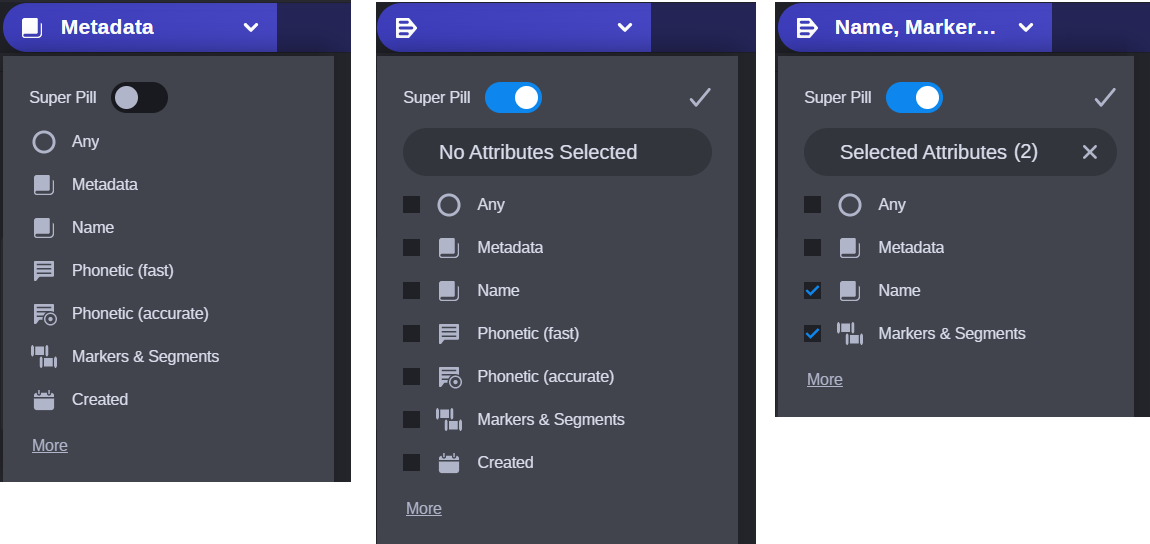
Left: Standard search pill (super pill disabled). Middle: Super pill enabled. Right: Super pill enabled with two attributes selected.
Super pills join search terms with an OR operator by default. In this example, the Search app would look for your value in either the Name or the Markers and Segments fields.
n You cannot add master data or taxonomy values to super pills in this release.
To create and configure a super pill:
-
Click the Search Type menu to display the pill's options.
-
Click the Super Pill toggle button to enable the pill type.
The button turns blue to indicate that it is enabled and the pill displays the Super Pill icon. The Search app also adds an Attributes field to the menu.
-
Select your first search type.
Your initial selection determines the availability of the remaining search types. You can combine only those search types that are of the same class. For example, you could combine both Metadata and Name types, because both of these are text-based fields. You would not be allowed to combine Name and Created because the latter is a Date-based field.
You cannot combine Phonetic (fast) and Phonetic (accurate) search types.
If you activate the Super Pill option but you do not select a search type from the menu, the super pill icon remains activated and the Search app enables the original search type. For example if you start with a Metadata pill, you convert it to a super pill, but you do not select any search types, then Metadata is enabled automatically.
-
(optional) Add one or more additional search types to the pill.
You can also deselect fields to remove them from the pill.
-
Do one of the following:
-
Click the Check Mark button to confirm your selection.
-
Click the X button on the right-side of the Attributes field to clear your selection.
-
Click the Selected Attributes button to display a pop-out menu, and then click the X to the right of any value to remove it from the super pill.

-
Click the data entry area of the search pill to add the search value.
-
-
Enter a value into the pill and click the Search button.
The system executes the search using the values that you configured in the Search header.
If you do not configure the super pill correctly, the pill reverts to its prior value. If for example you configure a standard pill, enable the super pill toggle without selecting any attributes, and then click Search button, the system reverts the pill back to its original state.