Working with the Rundown App
The Rundown app allows you to create or edit Newsroom Management stories that are saved to and synchronized with the Newsroom Management system. Queue and story modifications you make in the Rundown app are automatically updated on the Newsroom Management server(s). The reverse is also true: changes made within Newsroom Management are automatically updated in the Rundown app.
The Rundown app also automatically refreshes changes made in any queue on a local system, so that all users are able to see the latest saved status information. All queues will refresh in the Rundown app, independent of their assigned database traits on the Newsroom Management system.
If you are working in a MediaCentral Cloud UX multi-site environment, the following additional functionality is available:
-
Open rundown (queues) on a remote Newsroom Management system.
-
Create, edit, and delete stories on a remote Newsroom Management system.
-
Open, assign, or unassign remote sequences to and from a news story. See Associating a Sequence with a Story.
 You can access the Rundown app by clicking on the icon in the Fast Bar at the top of the user interface. However before you can use the Rundown app, you must load a Newsroom Management asset into the app.
You can access the Rundown app by clicking on the icon in the Fast Bar at the top of the user interface. However before you can use the Rundown app, you must load a Newsroom Management asset into the app.
To open a queue in the Rundown app:
-
Use the Browse or Search apps to find a Newsroom Management queue or story.
-
Double-click on the queue or story to open the asset in the Rundown app.
n You may use the Browse or Search apps to find both local and remote assets.
The asset opens in the Rundown app. If opened from the Browse app, the topmost story is selected. If opened from the Search app, the story you double-clicked in the Search results list is selected. You might need to scroll down in the queue to see the highlighted story. When opening a queue (such as from the Browse app), the Rundown app will open Queue and/or Story panel based on the last opened queue. When opening a story (such as from the Search app), the Rundown app will open Queue and Story panel.
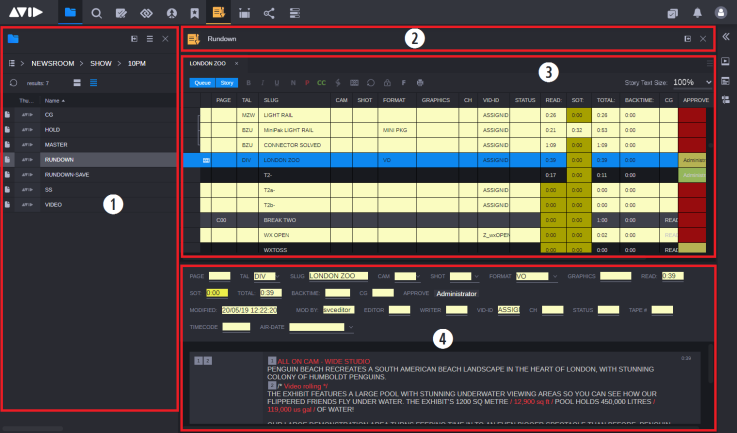
|
|
Display or Control |
|
Display or Control |
|
1 |
Browse app (docked) |
3 |
Queue section (also referred to as Queue grid) |
|
2 |
Rundown header |
4 |
Story section (Script Editor) |
The Rundown app can display either a queue, such as a show's rundown, a story in that queue, or both.
-
To display the queue section, click the Queue button so that it turns blue. To hide the section, click the button so that it turns gray.
-
To display the story section, click the Story button so that it turns blue. To hide the section, click the button so that it turns gray.
n In addition to the story body, the story section may also display an area called the story form. The display of this section may be toggled on and off by clicking the Show/Hide Story Form options in the App menu or by using the shortcut Shift+Ctrl+F.
The Rundown app can display a tab for each queue you open. By default, the name on the tab changes based on the story you select in the queue. You can move the mouse pointer over the tab to view a tooltip with the entire path name. In the App menu, there is an option that allows either:
-
Show Queue Name on Tab - when enabled, the names of queues are displayed on corresponding tabs.
-
Show Story Title on Tab - when enabled, the title of the currently selected story is displayed on the corresponding tab.
The option is applied to all queues and is stored with a Cloud UX layout.
n The tooltip, which appears when hovering the mouse cursor over the tab, always displays the full queue path and story name.
When only the queue is displayed in the app, the display is called a grid view. When only the story is shown in the app, the display is called a story view. When both are visible, the display is called a split view.
You can use the dividing line between the queue and story sections of the app to adjust the ratio of the split view within the app. When you position your mouse pointer over the dividing line, the mouse pointer changes to a double arrow. You can then click and drag the dividing line to adjust the space allocated to each section of the app. However, it is not recommended to use this technique to hide one section of the app or the other.
In the App menu, there is an option that adjusts the display to either:
-
Arrange Panels Vertically - when enabled, the Queue panel is displayed above the Story panel.
-
Arrange Panels Horizontally - when enabled, the Queue panel is displayed to the left of the Story panel.
n These optional App menu settings, such as displaying of titles on tabs, show/hide the story form, etc. are retained across user sessions.
For Refresh queues, initially up to 250 stories are shown in the Queue section. If there are further stories in the queue, pressing the Show More Results button at the bottom of the Queue section lets you display the next 250 stories. Newsroom Management supports up to 1,000 stories in a Refresh queue.
For Wires queues – those queues with the Watch Append trait – if a story status (the Ready field) is a WIRE, then the Rundown App will color the story in the Queue grid and Story Form (top area of the Story section) according to the following:
-
Red for Flash wires
-
Orange for Bulletins
-
Dark yellow for Urgent wires
Routine wires receive no change in background coloring.
Here's an example of a Wires queue containing some of these priority wire stories.
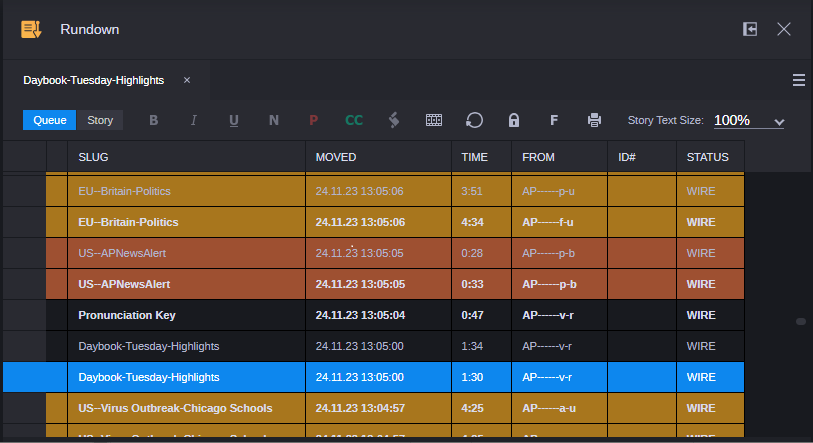
In the Queue grid, the font will appear bold for wire stories that have not been viewed (selected). Those that have been read are displayed with less prominence.
n The read status resets when the queue is reopened or refreshed.
n Colors are also used in the event-status field, which are based on the field's urgency attribute: yellow for CUED, green for PLAY, purple for OFFLINE, and red for ERROR. The content of the event-status field and the value of the urgency attribute depend on the Newsroom Management configuration. The colors appearing in the Rundown app and their usage for the different urgencies are fixed, not configurable.