Workflow Overview
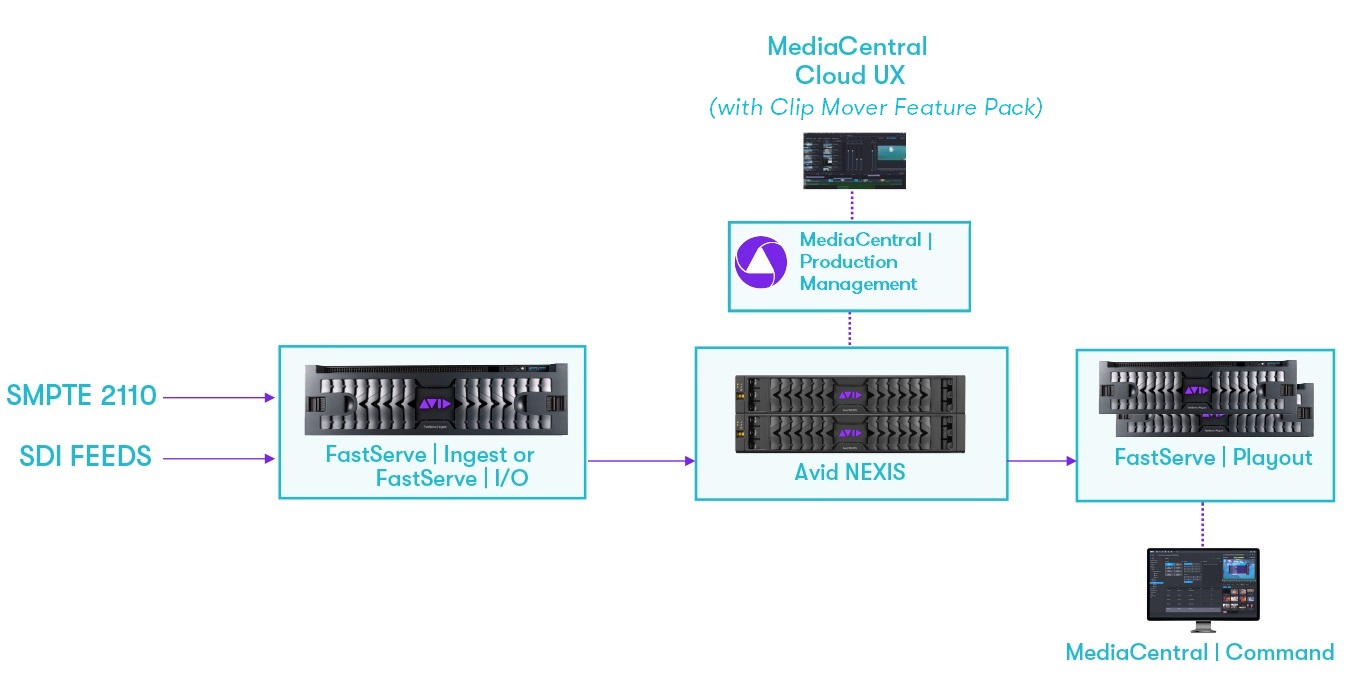
The workflow for the Clip Mover process consists of the following steps:
-
Initiate a growing recording using a FastServe Ingest or a FastServe I/O server's Remote Console. Make sure to enable the Check-In section in the New Recording settings (or in the Ingest Templates Editor) and select the same Production Management system from the External Source drop-down list as you use in the MediaCentral Cloud UX environment.
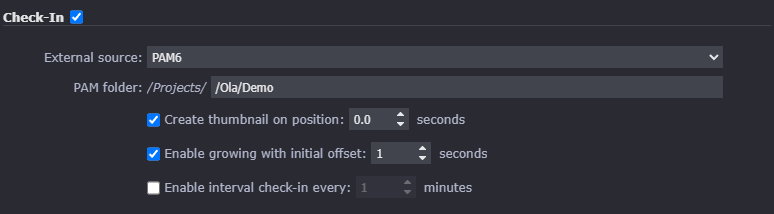
n For more information about initiating growing file ingest, see the "Working with the FastServe | Ingest Remote Console" topic in the Avid FastServe | Ingest Administrator's Guide.
n For the transfer to FastServe Playout to be complete, the Tape and Video ID properties must be selected as "Available" and "Inspector Default" in the Avid Interplay Administrator > Site Settings > Property Layout > System Properties tab.
n The Clip Mover workflow requires a "LONG-GOP Editor Send-To-Playback" format to be set in the FastServe Playout Web Configurator > Commander > Send To Playback settings. It cannot be set to "None".

-
In the MediaCentral Cloud UX Browse app, navigate to the Production Management location configured for the FastServe Ingest recordings' check-in and then dock the app.
-
 Access the Clip Mover app by clicking on the icon in the Fast Bar to load the app into the main area of the user interface.
Access the Clip Mover app by clicking on the icon in the Fast Bar to load the app into the main area of the user interface.The FastServe Playout groups configured in the MediaCentral Cloud UX system appear in the Clip Mover panel.
n For more information how to configure FastServe Playout destinations, see the "Configuring Servers for Clip Mover" and "Configuring the Clip Mover Settings" topics in the Avid MediaCentral | Cloud UX Installation Guide.
-
Drag clips from the Browse app and drop them into one of the FastServe Playout group's queue.
 Start the transfer of queued clips by clicking on the Start Transfer button.
Start the transfer of queued clips by clicking on the Start Transfer button. -
(Optional) Open the Process app to monitor the transfer progress.
-
After the transfer process is initiated, the clips appear in the selected FastServe Playout server's Remote Console. A red thunderbolt icon means that the clip cannot yet be played. Once this icon turns green, you can send these clips to playout.
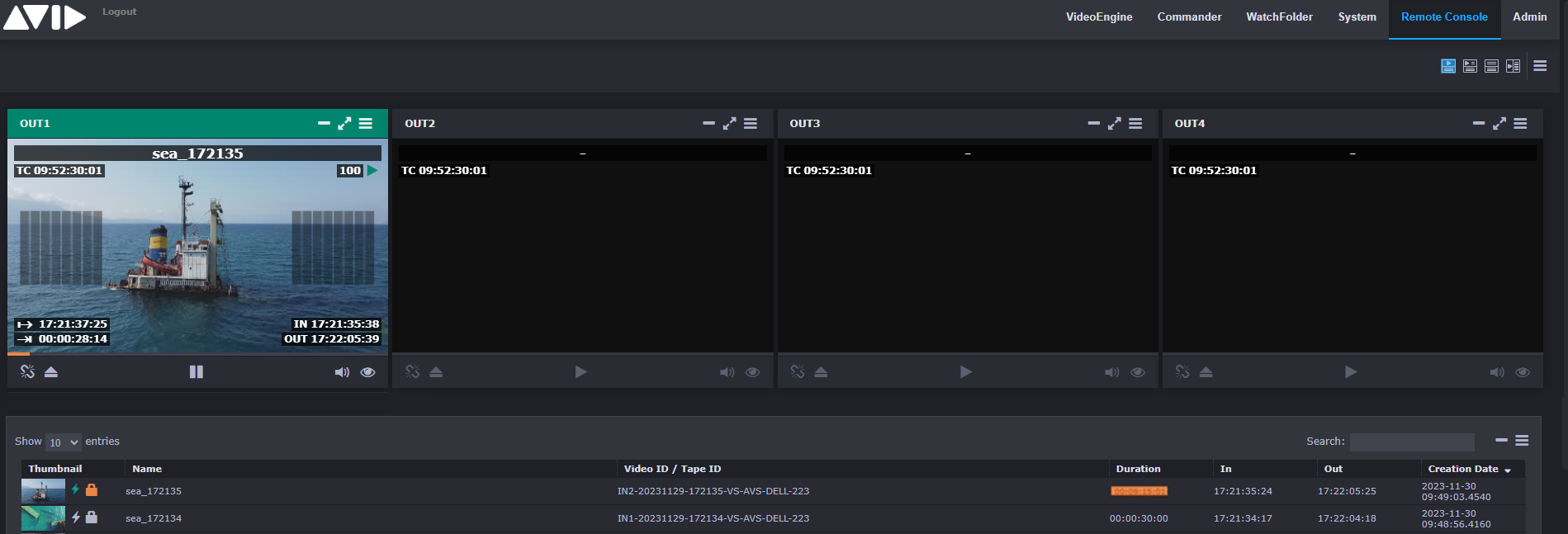
n For more information, see "Working with the FastServe | Playout Remote Console" in the Avid FastServe | Playout Administrator's Guide.