Creating a Browse Favorite
The following process describes how to create a new browse favorite. Browse favorites are associated with your MediaCentral Cloud UX user account and not with your local workstation. If you work in an environment with multiple workstations, you can create a favorite on one PC, and then move to another PC later in the day — your browse favorite list follows you to the next session and workstation.
Note that you can create only one favorite at the same time. If your selection includes more than one folder — or an asset —, the Create Favorite feature is disabled.
To create a browse favorite:
-
Click the Directory button at the top of the Browse sidebar.
-
Use the Browse app directory and Results area to navigate to the folder for which you want to create a favorite.
-
Do one of the following:
-
In the Directory, right-click on the folder and select Create Favorite.
-
In the Results area, right-click on a folder and select Create Favorite or click on a folder and select Create Favorite from the App Menu.
If you right-click or click in an empty area of the Results area and select Create Favorite, the favorite will be created for the parent folder.
-
Click the Favorites button at the top of the Browse sidebar and then click the “Add as a Favorite” button.
-
Click the Favorites button at the top of the Browse sidebar, in the Favorites sidebar navigate to a sub-folder of a favorite, right-click the folder and then select Create Favorite.
The New Favorite window appears. The name of the current folder is shown as the favorite name.
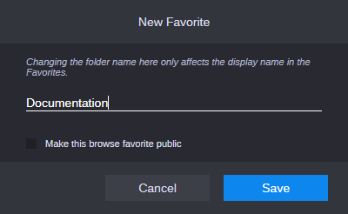
-
-
Enter a custom name.
You set the name of the favorite but do not change the name of the folder. You are not required to create a unique name for each favorite. If desired, you can have multiple favorites with the same name.
-
(optional, administrators only) Enable the “Make this browse favorite public” check box to make the favorite public.
-
Click the Save button to save your new favorite.
Alternatively, you can click Cancel to abort the process.
The new favorite appear first in the list under the My Folders area.
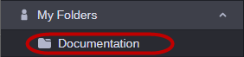
If you made the favorite public, it is moved to the top of the Public Folders area.