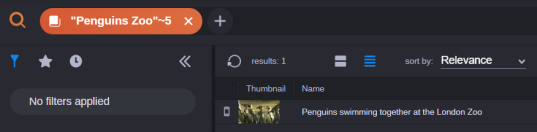Fuzzy and Proximity Searches
You can use the tilde symbol ( ~ ) to conduct fuzzy and proximity searches. The use of the tilde applies to text-based searches only; phonetic searches do not support these options.
Fuzzy Searches
Similar to a wildcard, the tilde character can be used to return assets for which you only know a partial value of a search term. The syntax for this search requires you to enter a value, followed by the tilde ( ~ ) and a numerical value. In the following example, the user searched for: pengu~2.
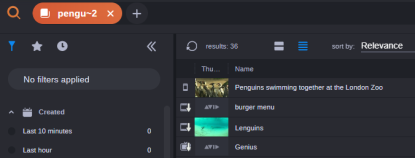
The value of 2 used in this example allows the Search app to replace up to two characters within each hit. This allows the results to include a word like “genius” in which the letter “p” does not exist. You might consider using a fuzzy search if you believe that an asset includes a misspelling — such as the word “Lenguins” in this example.
n Alternatively, you can add the tilde without a numerical value. In this case the Search app assumes a value of 2 automatically.
Proximity Searches
Proximity searches allow you to search for values that are grouped together, but are not necessarily adjacent to each other. You can conduct a proximity search by enclosing two terms in quotes, followed by the tilde symbol and a number. The number represents the maximum number of words in which the two terms are separated.
Consider the following example in which a user is searching for an asset named “Penguins swimming together at the London Zoo”.
|
Search Term (single pill) |
Result |
|
“Penguins Zoo” |
No results. The two words are not a adjacent to each other. |
|
“Penguins Zoo”~5 |
Asset returned. By adding ~5, you are telling the Search app that the two terms are separated by at least five other words. |
|
|
|
|
“Penguins Zoo”~3 |
No results. Although the two words are included in the title of the asset, they are separated by more than three other words. |
|
“*enguins Zoo”~5 |
No results. Avid does not support using a wildcard within a proximity search. |