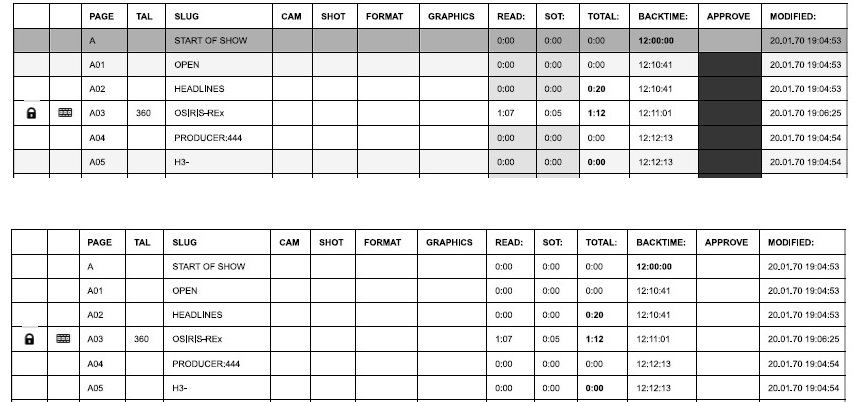Printing a Rundown or Stories
A Rundown App user can print the current rundown view or print a selection of one or more stories.
To print the rundown or stories from the Rundown App:
-
Do either of the following:
-
Click the Print button in the toolbar.

-
Click the App Menu button and select Print.
-
Press Ctrl+P while in the Rundown App.
-
-
The Print Options dialog opens.
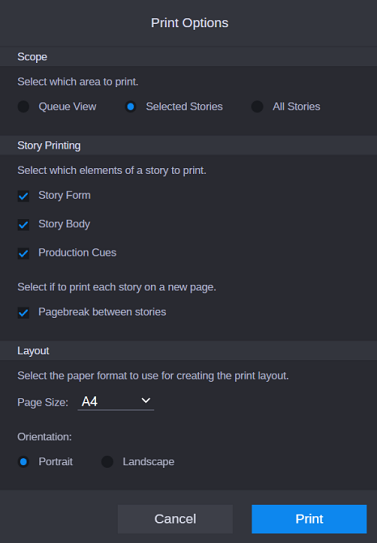
-
Select which area to print. Options include:
-
Queue View - This default option prints the rundown in the Queue grid. If the grid's columns do not fit on a single page, the remaining columns are printed on the next page. For example, if columns 1-10 fit on a page, but 11-15 do not, then 11-15 will be printed on a new page. Likewise, the same occurs when the rundown's length (rows of the grid) is longer than what will fit on a single page.
-
Selected Stories - This options prints only those stories selected in the rundown. If chosen, additional Story Printing options are available. Go to the next step.
-
All Stories - This option prints all stories in the rundown. If chosen, the additional Story Printing options are available. Go to the next step.
-
-
When printing stories, you will need to choose which elements of the story to print:
-
Story Form - when selected, the information from the fields of the Story Form is printed.
-
Story Body - when selected, the text of the story, which is sent to closed captioning and to the teleprompter to be read on-air, is printed.
-
Production Cues - when selected, the production cues, including machine control and presenter instructions, are printed.
-
-
(Optional) Select Pagebreak between stories if you want the printer to print each story on a new page.
-
Select the size of the paper and the orientation to be used.
For example, stories are typically printed in a Portrait orientation, while the Landscape orientation can look better when printing the Queue View of a rundown. This selection should match the targeted printout and will be used to layout the print and the page breaks.
-
Click Print.
The default browser Print dialog opens, letting you send the content to a printer of your choice.
When printing a range of stories, the Rundown App will request the password for each key-locked story in the range. If the range includes stories key-locked or easy-locked by another user, the Rundown App will print, in place of the story body, messages similar to the following:
-
"The story is key locked, and the story body cannot be printed."
-
"The story is easy locked by another user, and the story body cannot be printed."
The user still must decide to which printer the rundown, story, or stories should be sent.
While the Print Options dialog in the Rundown App helps define the layout, the user does have additional options in the browser's Print dialog that can influence the final appearance of the printouts, depending on the printer selected for use. These options include:
-
Whether printing in color versus black and white
-
Whether background graphics are hidden, which can affect the background in the Queue grid and Story Forms, as well as for production cues, presenter instructions, and closed captions.
When the user chooses to print stories in black and white, the printout will utilize different gray backgrounds for production cues, presenter instructions, and closed captioned text.
When no background is used, dotted and/or dashed underlines are used to differentiate presenter instructions and closed captioning from other text in the story body.
Examples Printouts
The following image is an example of a story, printed with background, showing the Story Form across the top, the Production Cues at lower left side, and Story Body in lower right side:
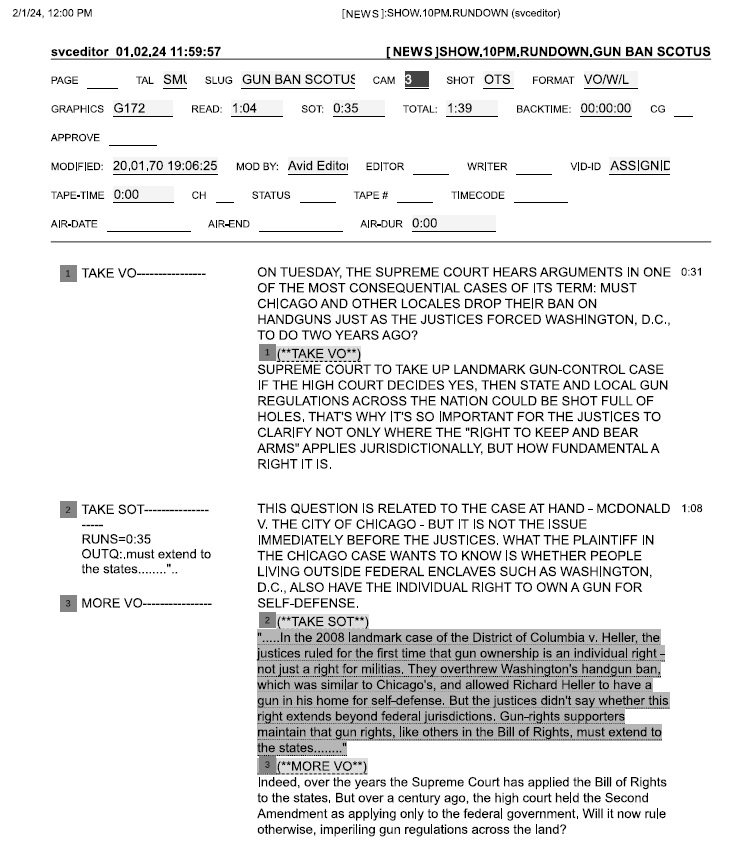
The following image shows the same story printed without background:

The following image is a sample page of a printed rundown in color with background:
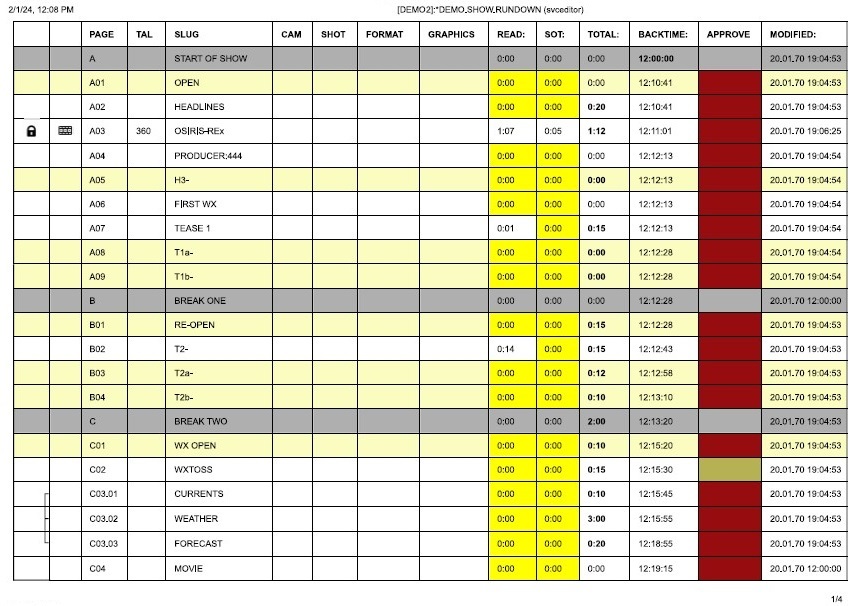
The following image shows the top portion of the same sample rundown, only this time printed in black and white, first with background and then without.