Tracking a Show in the Rundown App
To time a rundown, the producer places the rundown queue in show timing mode. This is done from an iNEWS Workstation, usually located in the control room.
Once on-air, the producer users the show timing bar in the rundown to track the progress of the show.
The show timing bar appears in the queue grid of the Rundown App as a reddish change in background color for the row of the story currently "on-air". After a story has aired, the background color changes again to a pale blue color.
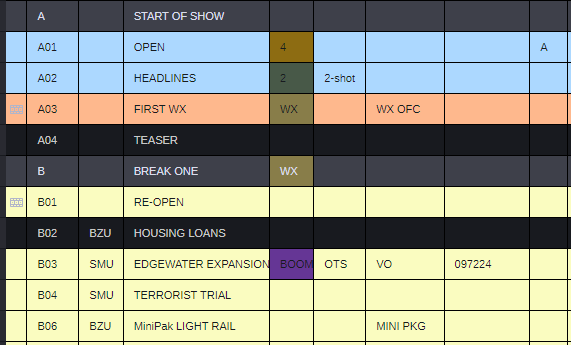
To help monitor the progression of the show, a station clock (real time) and three show timing clocks are displayed on the producer's iNEWS Workstation; likewise, users of the Rundown App may choose to also display these clocks in a toolbar above the queue grid. See Toggle the Display of Show Timing Clocks for more information.
n The show timing clocks in the Rundown App only work with the real workstation time, not when timing to duration, or if someone uses the Set Clock option at an iNEWS Workstation to manually alter the time prior to the on-air timing of a show. This means the times will be off in the Rundown App if the iNEWS Workstation timing the show uses anything else but real time; such as, if the producer manually sets the clock or times to duration.

|
Icon |
Clock Name: Description |
|---|---|
|
|
Station Clock: displays the real workstation time (wall clock) |
|
|
Item Countdown Clock: displays the countdown of current "on-air" story |
|
|
Hard Out Clock: displays the time to next manual set time |
|
|
Over/Under Clock: displays the amount of time the show is over or under |
n Clocks utilize a standard HH:MM:SS format. The show timing clocks will appear blank until show timing is started. Then, the clocks in the Rundown App will update while the show is on-air.

If the show's rundown contains Backtime or Cume Time fields, then those times are automatically calculated in the corresponding fields of the queue grid or story form within the Rundown App.
-
Backtime is calculated on the elapsed time at which each story must start for the show to remain on schedule.
-
Cumulative time is calculated as the elapsed time accumulated from the beginning of the show to the end of the show.
If a show is running over its allotted time, the numerals in the show timing clocks will appear red. Likewise, the "heavy" story times—that is, those that are over the scheduled time—will appear red in the timing fields of both the queue grid and the story form.
Toggle the Display of Show Timing Clocks
To show or hide the toolbar with the station and show timing clocks, do one of the following:
-
Click the App Menu button located at the top right corner of the Rundown app and select Show Timing Clocks.
-
Click the App Menu button located at the top right corner of the Rundown app and select Hide Timing Clocks.