Accessing the Transcript of an Asset
Accessing a transcript is a pretty basic operation, as described in the following procedure.
To access the transcript of an asset:
-
Use the Browse app, Search app, or other method to load a master clip or subclip into the Asset Editor.
-
Click the Asset Editor’s Transcript tab.
If the Transcript tab is not shown, click the chevron on the right-side of the Tabs area to move the list of tab names and thus show the Transcript tab.

If the Transcript tab still is not shown, it might be hidden: Click the Tab menu button, hover your cursor over the Show/Hide Tabs option and select (enable) the Transcript check box. For more information, see Asset Editor Tabs.
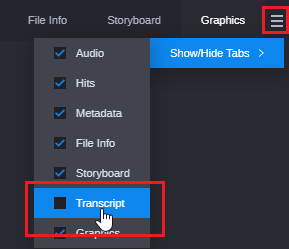
Once the Transcript tab is shown in the Tabs area, click on Transcript.

If there is a transcript available at least for one audio track, the Transcript tab shows the first transcript selected in the transcript selection control.