Creating New Speakers
When you inspect a transcript and identify a speaker that is not included in the speakers list, you can add the missing speaker name.
To create a new speaker:
-
 Click the Edit Mode button so it turns blue.
Click the Edit Mode button so it turns blue. -
Do one of the following:
-
Select word(s) in a Transcript segment and right-click the selection.
-
Right-click a segment or a speaker name.
-
Select a segment, then press Shift+click to select a range or Ctrl+click to select individual segments and right-click the selection.
-
Click in a segment and move the pressed-down mouse pointer up or down to select text across segments, then right-click the selection.
-
-
In the context menu that appears, select Add New Speaker.
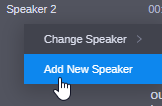
The Add New Speaker dialog box opens.
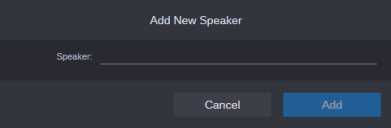
-
Type the name of the speaker to be created in the Speaker field.
-
Click the Add button.
If a speaker with the same name already exists in the transcript, a corresponding message opens. Click outside the message, provide a unique name in the Add New Speaker dialog box and click the Add button again.
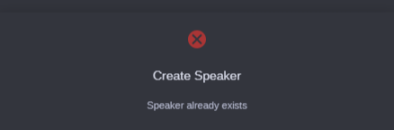
The Add New Speaker dialog box is closed. Depending on the source on which the Add New Speaker action was started (selection of words, text selected across segments, individual segment or several segments), the following happens:
-
A new segment with the selected word(s) is created for the new speaker.
-
The selected segment is assigned to the new speaker.
-
The selected segments are assigned to the new speaker.
-
The text selection is assigned to the new speaker.
The new name is shown in the Speakers column.
-