Filtering Speakers
If a transcript includes a large number of segments, you can use the Speaker filtering control to display a subset of the list. Only the segments of the speaker(s) you select will be shown, all segments of other speakers will be hidden.
-
When you already used the Find field to search for words in the Transcript, the search term, word count and word highlighting are cleared when you apply a Speaker filter.
-
Any selection in the Transcript area is cleared when you apply a Speaker filter.
To filter Speakers in the transcript:
-
Select the transcript which you want to view from the transcript selection control.
-
 Click the gray Filter button in the Speaker column head.
Click the gray Filter button in the Speaker column head. -
In the filter tool that opens, select the check box of the speaker(s) you want to use.
You can use the Find a speaker field to search for speakers within the filter tool.
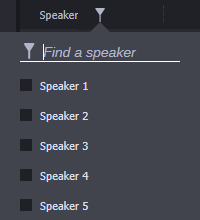
As soon as you select a speaker, the filter is applied. The Filter button turns blue to indicate an active filter.
-
Click outside the filter tool to close it.
Only the segments of the selected speaker(s) are shown in the Transcript area.
To turn off filtering:
-
Click the Reload button.
-
(If available) Select another transcript from the transcript selection control and then select the original transcript again.
-
Disable the filter manually:
-
 Click the blue Filter button in the Speaker column head.
Click the blue Filter button in the Speaker column head. -
In the filter tool that opens, deselect all selected check boxes.
-
Click outside the filter tool.
All segments of all speakers are shown again in the Transcript area.
-