Renaming Speakers
When a transcript is created, each speaker is identified by an ID and a name "Speaker <number>". You can edit each speaker name to make it a person's name. In the following example, Speaker 2 will be renamed to John.
To rename a speaker:
-
 Click the Edit Mode button so it turns blue.
Click the Edit Mode button so it turns blue. -
Right-click a speaker name in the Speaker column.
-
In the context menu that appears, select Rename.
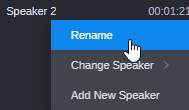
The speaker name field becomes a editable field. The speaker name is highlighted.

-
Type the new speaker name.
-
Click outside the field.
All instances of the speaker name in the transcript are updated. This applies also to the speaker name in the Change Speaker control.
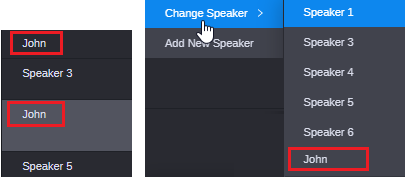
If you deleted the entire speaker name while editing, the previous name is restored when you click outside the field.