Creating Adjacent Segments
Although overlapping segments and segmentation with gaps are the supported segmentation modes in this release, you can still create adjacent segments without gaps, as described in the following procedure.
To create adjacent segments:
-
In the Storyboard tab, select the stratum in which you want to segment.
-
Use the transport controls of the Media Viewer to move through the video and pause at the position where you want to start the segment.
-
Do one of the following:
-
Press Ctrl+1 (Windows) or Cmd+1 (macOS).
-
In the Storyboard tab, click the Mark In button.
A segment is opened in the segment list with the given In mark but with no Out mark.
-
-
Use the transport controls of the Media Viewer to move through the video and pause at the position where you want to end the segment.
-
Do one of the following:
-
Press Ctrl+1 (Windows) or Cmd+1 (macOS), or click Mark In in the Storyboard tab.
The segment is closed one frame before the current playhead position. A new segment is opened at the current playhead position.
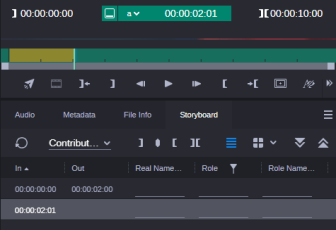
-
Press Ctrl+2 (Windows) or Cmd+2 (macOS), or click the Mark Out button in the Storyboard tab, which closes the segment at the current playhead position.
Then click the “1 Frame Forward” transport control of the Media Viewer and then press Ctrl+1 (Windows) or Cmd+1 (macOS), or click Mark In in the Storyboard tab. A new segment is opened at the current playhead position.
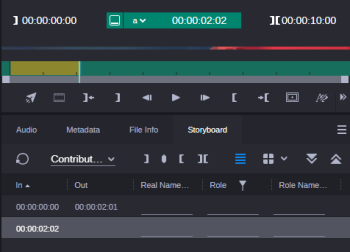
-
Press Ctrl+3 (Windows) or Cmd+3 (macOS), or click the Create Marker button.
This closes the segment one frame before the current playhead position and creates a new segment with the In point and Out point set to the current playhead position.
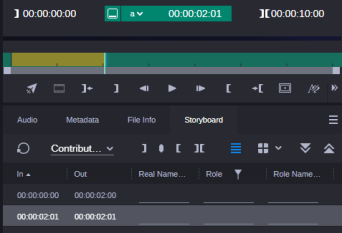
Then click the “1 Frame Forward” transport control of the Media Viewer and then press Ctrl+1 (Windows) or Cmd+1 (macOS), or click Mark In in the Storyboard tab. A new segment is opened at the current playhead position.
-
-
Navigate in the video and close the segment by using one of the options described in step 5.
Adjacent segments with alternating colors are shown on the timeline.
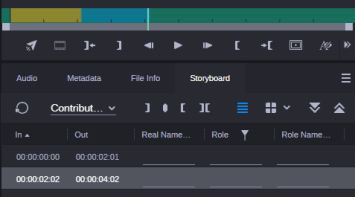
To show a segment created with the Create Marker button you might need to zoom in the timeline.
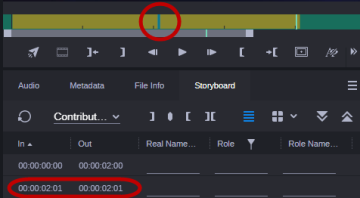
-
(optional, List view only) Annotate the segments. For more information, see Annotating Text Fields and Annotating Segment Properties.