Creating Overlapping Segments
You can create any kind of segment sequences in a stratum that allows overlapping segments: Segments can be adjacent, have gaps between them, or they can overlap. These different sequences can be combined across any section of the video, or across the entire video. The same variety of options is available for the overlapping segments creation procedure. For example, you can create:
-
A segment that overlaps a part of another segment at the beginning or end
-
A segment that is placed within another segment
-
A segment that overlaps a gap
-
A segment that overlaps several segments
The following illustration shows an example for different overlapping segments.
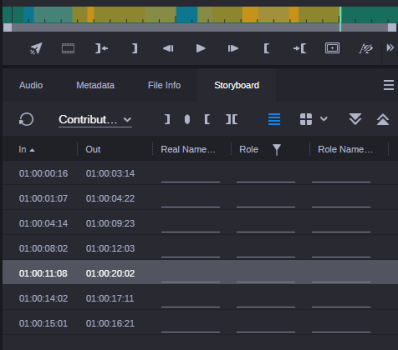
To create overlapping segments:
-
In the Storyboard tab, select the stratum in which you want to segment.
-
Use the transport controls of the Media Viewer to move through the video and pause at the position where you want to start the segment.
-
Do one of the following:
-
Press Ctrl+1 (Windows) or Command+1 (macOS).
-
In the Storyboard tab, click the Mark In button.
A segment is created in the segment list with the given In mark but with no Out mark.
In the following example, the segment was created within the first segment.
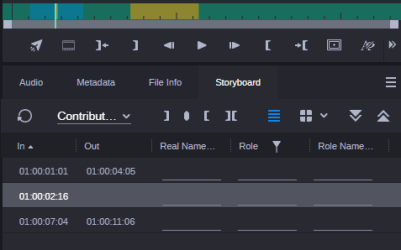
-
-
Use the transport controls of the Media Viewer to move through the video and pause at the position where you want to end the segment.
-
In the Storyboard tab, close the segment by using one of the Create Segment buttons (Mark In, Mark Out, Create Marker) or corresponding shortcuts.
In the following example, the segment was closed with the Mark Out button in a gap behind the first segment.
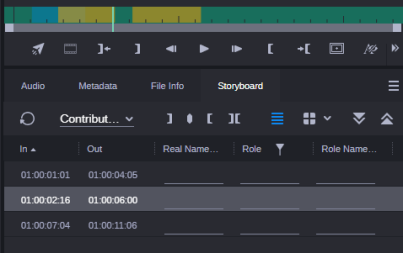
-
(optional, List view only) Annotate the segment. For more information, see Annotating Text Fields and Annotating Segment Properties.