Creating Segments Using the Create Segment Feature
As an alternative to creating segments by using the Mark In, Create Marker or Mark out buttons, you can use the Create Segments button in combination with the Mark In and Mark Out buttons of the Media Viewer timeline. This is for example useful if you quickly want to create a segment with the same In/Out timecodes on different strata.
When using the Create Segment button you can create adjacent segments, segments with gaps and overlapping segments. Note the following:
-
If you do not set an In and Out Mark and click the Create Segment button, a segment spanning the entire video is created.
-
If you only set an In Mark and click the Create Segment button, a segment spanning from the In Mark to the end of the video is created.
-
If you only set an Out Mark and click the Create Segment button, a segment spanning from the start of the video to the Out Mark is created.
-
If you create a new segment by using the Create Segment button and there is already an opened segment (segment without Out timecode) in the segment list, the opened segment is closed with the Out timecode set to the In timecode.
To create segments using Create Segment:
-
Load a video asset in the Asset Editor and open the Storyboard tab.
-
In the Storyboard tab, select the stratum in which you want to segment.
-
Go to the Media Viewer and do the following:
-
Use the transport controls to move through the video. You might want to pause at the position where you want to start the segment.
-
Click the Media Viewer Mark In button.
-
Move through the video; if needed, pause at the position where you want to end the segment.
-
Click the Media Viewer Mark Out button.
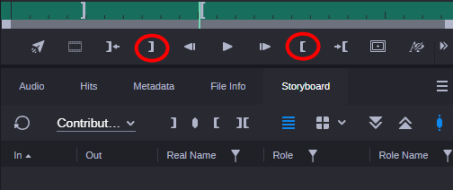
-
-
In the Storyboard tab, click the Create Segment button.
A segment is created in the segment list with the given In and Out mark.
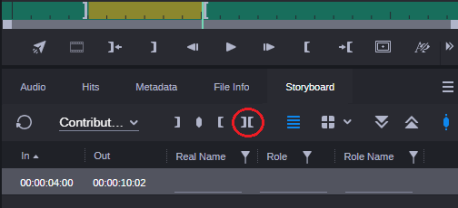
-
(optional, List view only) Annotate the segment. For more information, see Annotating Text Fields and Annotating Segment Properties.
-
(optional) To create the same segment on another stratum, select the stratum from the Layer selector and click the Create Segment button.
-
Repeat steps 2 through 5 to create new segments.
To reuse a segment using Create Segment:
-
In the segment list, select a segment.
The In and Out marks of the segment are set on the Media Viewer timeline.
-
Select another stratum from the Layer selector.
-
Click the Create Segment button.
The segment is created.