Creating an Asset Management Shotlist
For MediaCentral Asset Management shotlists, you define the target frame rate when you create the shotlist. By default, you can add clips with a differing frame rate.
Asset Management shotlists and the referenced assets can be temporally “reserved.” A reserved asset or shotlist cannot be deleted nor can its essences or locations be deleted. Deletion protection is triggered when you create or update an Asset Management shotlist and expires after a configured time span (default: 24 hours). For more information, see Maintaining Reserved Asset Management Assets and Shotlists.
To create a shotlist in the Asset Management database:
-
In the Browse app, select the folder in which you want to create the shotlist.
-
Right-click the folder and select Create Shotlist or Create Shotlist (audio-only).
The Sequence Details dialog box opens. If you selected “Create Shotlist” the dialog box includes a Framerate menu and a Samplerate menu. If you selected “Create Shotlist (audio-only)” the Framerate menu is not displayed. The following illustrations show both versions of the Sequence Details dialog box.
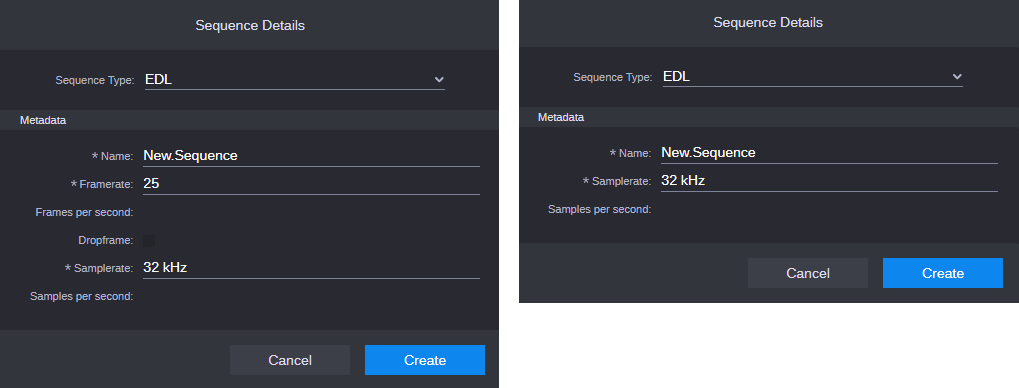
-
(optional) Select the shotlist type from the Sequence Type list.
The list shows all EDL classes defined in the data model of the Asset Management system. A default Asset Management data model provides only one sequence type named "EDL".
-
Type a name for the shotlist in the Name field.
If you do not provide a name, a new shotlist is created with the name New.Sequence. If there is already a shotlist named New.Sequence, a .01 extension is appended to the shotlist name, and incremented for each unnamed new shotlist (New.Sequence.02, and so on).
-
To define the frame rate of the video, do one of the following:
-
Select a predefined target frame rate from the Framerate list.
-
To define a customized frame rate, select (custom) from the Framerate list, then type a value greater than 0 in the Frames per second field, and check the Dropframe check box if needed.
-
-
To define the sample rate of the audio, do one of the following:
-
Select a predefined sample rate from the Samplerate list.
-
To define a customized sample rate, select (custom) from the Samplerate list, then type a value greater than 0 in the Samples per second field.
-
-
Click Create.
The new shotlist is shown in the selected folder.
-
Double-click the shotlist to open it in the Sequence Timeline.
-
Edit and save your shotlist. For more information, see Working with Sequences.