Editing the Properties of an Essence
In the File Info tab, for the essence package selected in the Essences Packages table all essences are shown as cards in the “Essences in package” table. For the essence selected in the Essences in package table, you open the Essence Details view.
Use the Essence Details view to get an overview on technical properties of the essence and its values that are normally set by workflows and processes. In cases where the automatic classification was not correct, you can use the Essence Details area to correct values — for example, if a preferred usage was incorrectly assigned or to delete a timecode leap.
Your ability to edit essence properties in the Essence Details area depends on Asset Management user privileges and rules. For security reasons, the edit essence property privilege is not assigned to a user group by default but must be explicitly assigned to administrators in Asset Management. In the File Info tab, if a property is editable, a text box, drop-down menu, or other input control is displayed. For information on the different metadata fields and input controls, see Editing Metadata.
To edit the properties of an essence:
-
Open the asset for which you want to edit essence properties in the File Info tab.
-
Select the essence package in the Essences Packages table.
-
Select the essence in the “Essences in package” table.
The Essence Details view opens and shows the details of the selected essence.
For each stream class the relevant properties are shown. Therefore the displayed properties differ depending on the stream class of the selected essence, as shown in the following examples.
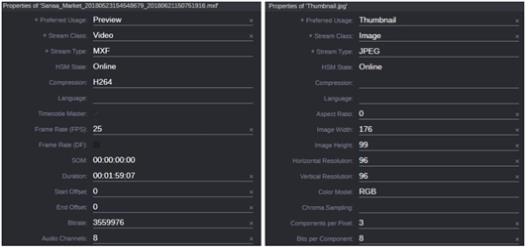
-
To change an essence property, click in the respective field and modify the value as needed.
As you start editing a property, a Save button is shown in the essence card in the header of the Essence Details view.
-
The timecode leaps define discontinuities of the timecode labels, where the first one at frame 0 defines the Start of Media (SOM). To edit timecode leaps, do one of the following:
-
 To add a timecode leap, go to the Timecode Leaps table, click the Plus button, and enter the Frame number and the corresponding Timecode.
To add a timecode leap, go to the Timecode Leaps table, click the Plus button, and enter the Frame number and the corresponding Timecode. -
 To remove a timecode leap, go to the Timecode Leaps table, select the row and click the Delete button.
To remove a timecode leap, go to the Timecode Leaps table, select the row and click the Delete button.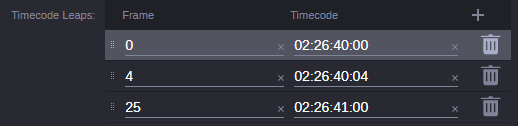
-
To save changed properties:
-
Click the Save button that is shown in the essence card in the header of the Essence Details view.

If you have unsaved changes and select another essence package or load another asset, you are prompted to save the changes.