Integrating with the Rundown App
When MediaCentral Cloud UX is integrated with both a Maestro News module and a MediaCentral Newsroom Management module, you are able to integrate Maestro graphics into Newsroom Management rundowns. During a broadcast, a Maestro News operator can play the graphic manually, or in the case of timed graphics, the graphics are linked to the story sequence and played automatically according the defined IN and OUT marks. For more information on assigning In and Out marks for a graphic, see Modifying In-Out Timecode.
The following illustration shows the MediaCentral Cloud UX user interface with the Browse app (docked) on the left, the Rundown app in the center, and Asset Editor (Graphics tab shown) on the right.
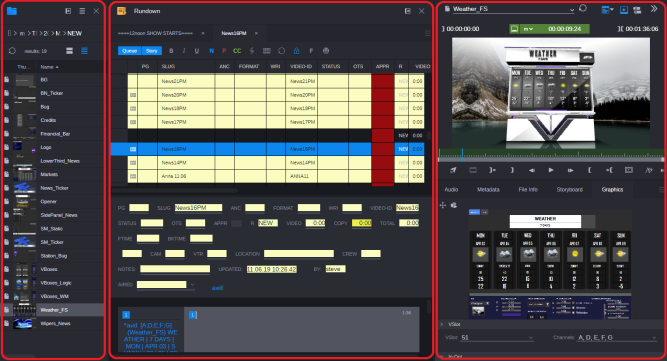
In this example illustration, notice that the user has already added the Weather_FS graphic template to the story. The graphic appears in the story as MOS object with a numbered production cue.
When you add a timed graphic to a story that is associated with a sequence, the graphic uses the framerate of the first video asset in the sequence. If the story is not associated with a sequence, the non-timed graphic uses the default framerate that is configured in the Maestro News system.
This section includes the following topics:
Automatic Timing Changes
When you add a MOS object to your story, you might inadvertently alter the timing of the associated segment. This behavior is controlled by the configuration of the SYSTEM.MOS-MAP.MOS-MAP story in your Newsroom Management system. This story allows you to control the effect of MOS objects on a system-wide or individual device basis.
You can avoid accidental timing changes by altering the configuration of the story to include an exception for your device. For example:
ORADMOS MAESTRO1 <noDur>
For more information, see “MOS-MAP Story” in the Avid MediaCentral | Newsroom Management Setup and Configuration Guide.