Loading a Group Clip and Changing the Angle View
When you load a group clip, the Media Viewer displays it in single-angle view. You can also display angles of the group clip in either a 2x2 grid or a 3x3 grid. You can use the 2x2 grid for a group clip with more than four angles; the additional angles are displayed in additional banks. You can use the same controls in either grid layout.
To load a group clip:
-
In the Browse app or Search app, navigate to the group clip you want to open.
Group clips are marked by the group clip icon.
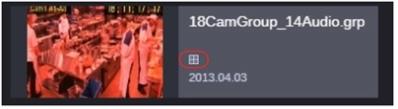
-
Double-click the clip or drag it to the Media Viewer.
To change the grid layout for a group clip, do one of the following:
-
Click the Multi-Angle View button and select 1x1, 2x2, or 3x3.
The Multi-Angle View button is available through the Show More Controls button in the Asset Editor. Alternatively, you can select the option for Two Rows of Buttons. For more information, see Media and Playback Controls.
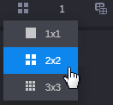
The icon on the button changes to show the currently selected grid.The selected grid layout persists for any new group clips that you open.
-
Double-click the monitor in the Media Viewer.
-
If the display is in single-angle view, the display switches to 3x3 (the default) or the last known multi-angle grid. For example, if you switch to 2x2, back to 1x1, then double-click the video, a 2x2 grid is displayed.
-
If the display is a multi-angle grid, the display switches to single-angle view.
-