Moving Segments in the Timeline
After you add assets to a sequence, you can rearrange them in the timeline. When you move a segment, the behavior of the action might change based on your sequence type. The following list details the behavior of each:
-
Shotlists
As shotlists contain only one video track and one audio track, you can move a segment horizontally along the timeline only. When you perform the move, you are essentially performing an insert edit where the surrounding segments shift position.
The following illustration shows a move where the “Castle” and “Orange” segments swap position in the timeline. During the move operation, the selected segment is dimmed to provide you with additional visual feedback.
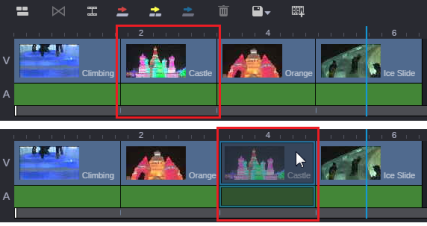
-
Sequences
Sequences can contain multiple video and audio tracks which provides you with more flexibility when moving a segment. You can complete the following when working with a Sequence:
-
Click and drag: This action selects all segments that are linked to your selection. When you drag the selection to a new position, you perform an overwrite edit by default.
When dragging, you can move along the x axis, y axis, or a combination of both. If you move vertically along the y axis, you can move the segment to an alternate video or audio track.
-
Shift+click, and drag: When you hold the Shift key, you perform an insert edit and the drag operation acts similar to a move operation in a shotlist.
-
Ctrl+click, and drag: This allows you to select specific segments. For example if you only wanted to move the segment on the video track, you can Ctrl+click the video segment to move that element only.
-
Shift+click, or Ctrl+click multiple segments and drag: After you click on the first segment, you can Shift+click or Ctrl+click other segments and move them as a group.
Alternatively if you click or Shift+click or Ctrl+click individual segments, you can use the same action to deselect the item.
When moving a segment in a Sequence, you must pay special attention to the enabled tracks in the Track Selector. If you do not, your move operation might not behave as you expect.
-
-
News sequences
After you add a segment to a news sequence, you cannot move it to a different track. For example, if you drag and drop a clip into the timeline as a SOT, you cannot then select that segment and drag it to a different audio track. If the clip has audio on a channel that is not mapped to the audio track in which you insert it, you will not hear the audio when the sequence is played.
n If you want to change the track into which audio was inserted, you can use the procedures described in Adding and Removing Audio Segments in News Sequences.
To move a segment in a sequence:
-
Select the segment that you want to move.
-
(optional for Sequences) Shift+click, Ctrl+click multiple segments to add them to the move operation.
-
In a long sequence, moving a segment to the viewable edge of the sequence scrolls the sequence in that direction.