Using the Quick Send Feature
The Quick Send button in the Asset Editor enables you to execute Asset Management Quick Send processes, or send Production Management assets to a playback destination. The following illustration shows the Quick Send menu with both Asset Management processes and the Production Management Send to Playback option available.
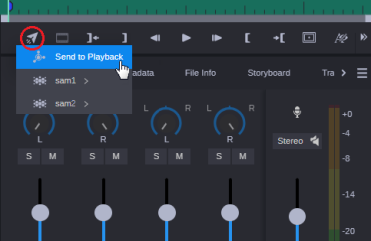
When using the Quick Send feature, note the following:
-
The Quick Send button is shown on the Media Viewer button bar only if you are connected to a module that supports this feature.
-
If you are connected to a Production Management module and your system administrator has configured Send to Playback profiles in the Configurations Settings app, the Quick Send option is present.
-
If you have an Asset Management module connected to MediaCentral Cloud UX, the Quick Send option is present.
-
-
Your ability to create and initiate Asset Management Quick Send processes depends on your Asset Management user privileges and rules.
-
Quick Send fetches processes only from the Asset Management system from which the asset was loaded.
-
Production Management assets must include both audio and video. Audio-only or video-only assets are not supported in this workflow.
-
Sequences must be fully online and not in a draft state. For more information, see Editing Mixed Sequences.
-
If you are working in a Multi-Site environment, the Quick Send feature is supported for local assets only.
For more information on the Quick Send features, see the following two topics: