Using the Timecode Displays
The Media Viewer provides three different timecode displays:
-
The Mark In point display. The timecode displayed depends on your selected main timecode.
-
The main timecode display. You can click the menu on the left-side of the display to select one of six different options. Master timecode is the default. Alternatively, you click the actual timecode value and press Ctrl+C to copy the timecode into your workstation’s clipboard.
-
The Mark In/Out duration display. In Source mode, this duration is the time between In and Out marks. In Record mode, it is the duration of the sequence.
The following illustration shows the timecode options as displayed in the Media Viewer. Note that the Duration timecode for the main display is different from the In/Out duration display in the upper right. The Mark In/Out duration display shows the time between Mark In and Mark Out points.
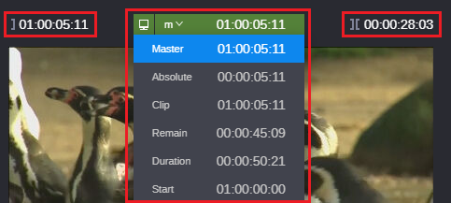
Shown from left to right: Mark In point display; main timecode display; Mark In/Out duration display
If you are playing a MediaCentral Asset Management audio asset, the timecode displays milliseconds instead of frames (for example, 00:01:05:243).
The following table describes the timecode options for the main display.
|
Timecode |
Description |
|
Master (m) |
In Source mode, displays timecode for the selected frame that corresponds to the original (source) timecode for the asset. In Record mode, displays timecode for the selected frame that corresponds to the timecode of the sequence. |
|
Absolute (a) |
Displays timecode for the selected frame that is offset from the first frame of the asset or sequence (time elapsed). |
|
Clip (c) |
In Record mode, displays timecode for the selected frame that corresponds to the original (source) timecode of the clip in the loaded sequence. This feature is especially useful when logging sequences. n If an uneditable sequence is loaded, the clip timecode displays the master timecode. You can also select Clip for a clip loaded in Source mode, but this is less useful because in Source mode the master timecode and the clip timecode are identical. |
|
Remain (r) |
Displays timecode for the selected frame that is offset from the last frame of the asset or sequence (time remaining). |
|
Duration (d) |
Displays the total duration of a loaded asset in either Source mode or Record mode. n If you select Duration, you cannot enter a timecode or a frame-offset value to cue a specific frame. |
|
Start (s) |
Displays the timecode for the start frame. Use this display to change the timecode start. See Modifying the Start Timecode. |