The File Info Tab Layout
The File Info tab displays all essences that are managed for the selected asset and how they are organized. You can display detail information, inspect properties, and edit properties. The following illustration shows several examples of what you might encounter when displaying essences in the File Info tab.
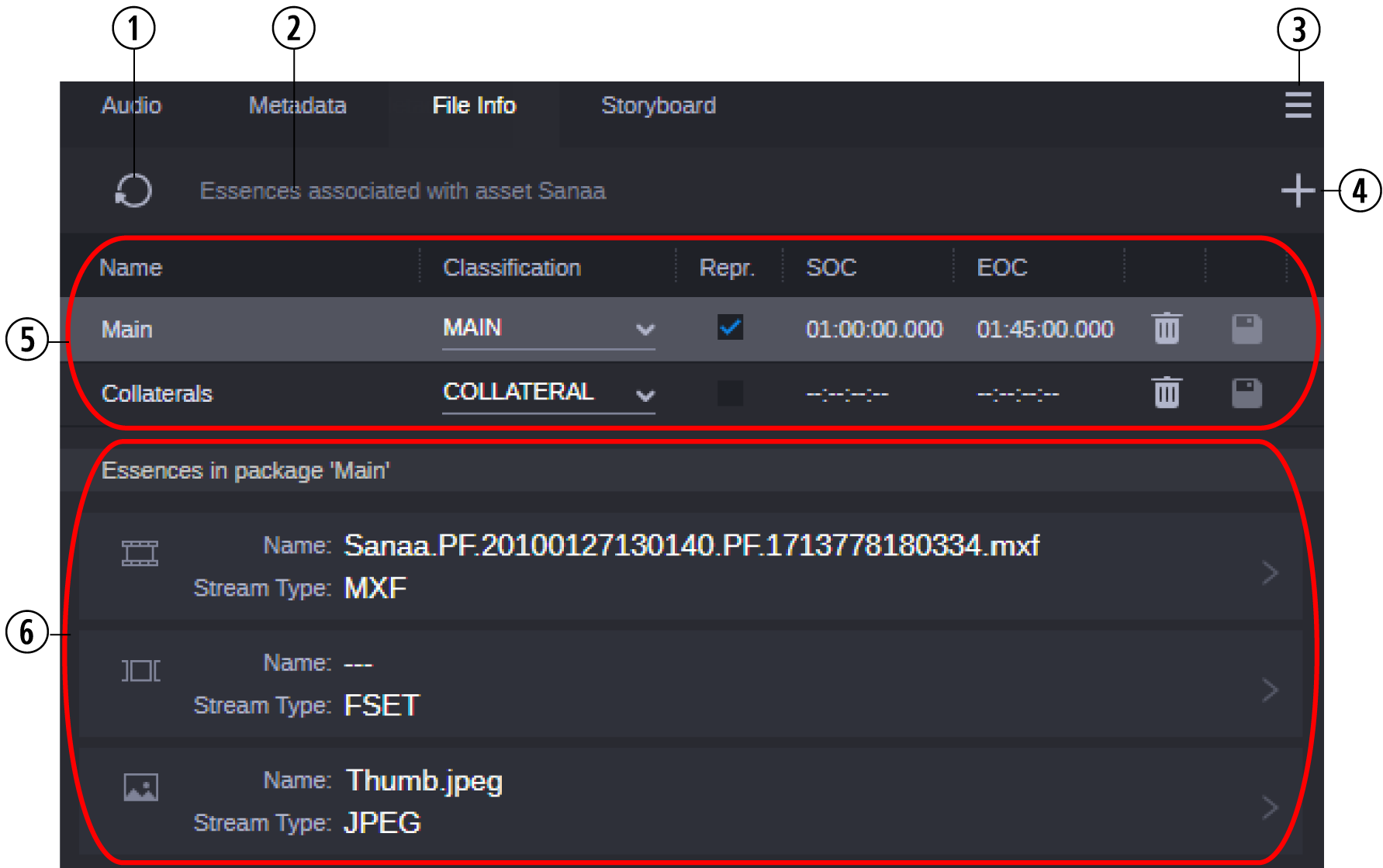
|
|
Display or Control |
Description |
|
1 |
Refresh button |
Refreshes the current view in the tab. Discards unsaved changes. |
|
2 |
Title |
Main title of the asset open in the Asset Editor. |
|
3 |
Menu button |
Shows the Show/Hide Tabs option that lets you to configure the tabs that you want to view in the Asset Editor. This allows you to customize the user interface so that you have fast access to the tabs that you use the most. See Asset Editor Tabs. |
|
4 |
Plus button |
The Plus button ("Add new Essence Package") lets you create an essence package (if you have the appropriate privileges in Asset Management). See Editing an Essence Package. |
|
5 |
Essence Packages |
Shows the essence packages of the asset that is currently open in the File Info tab. The topmost essence package is selected and highlighted. By default, this is the representative essence package. See Information in the Essence Packages view. If you have the appropriate privileges in Asset Management, you can delete essence packages and edit the essence package properties. See Editing an Essence Package. |
|
6 |
Essences |
Shows the essences of the essence package that is selected in the Essence Packages table as essence cards. When you click an essence card, the Essence Details view opens for the essence. See Information in the Essence Details view. |