Ingest Devices and Channels Section
In the current design, Avid's ingest devices do not expose each and every detail of their configuration or capacities. Instead, a part of the server configuration defines an Ingest Template, which, among other things, decides the file format, codec, media file location (storage) and options like automatic Proxy generation, etc.
The list of the Ingest templates is available for the controllers. Acquire allows the end-user to select any ingest template from the list when starting the recording. It is the System Administrator's responsibility to prepare the set of Ingest Templates which fulfill the needs of the studio. It is important to note, that the list of available templates may vary from channel to channel, if they belong to different servers present in the system. It may mean, that some output formats, or locations, are not available for all the channels.
The Ingest Devices and Channels section is comprised of the following fields:
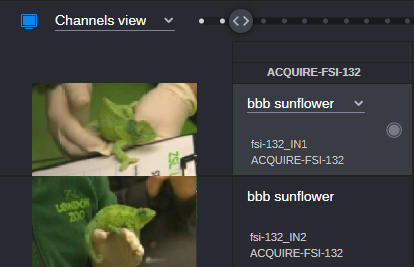
The Select Source field enables you to select the current source for the channel. You cannot deselect the source. However, if you change the source, the relevant preview also changes the source. Once a source is selected, the Select Source field displays the name of the active (currently selected) source.
n Starting with MediaCentral Cloud UX v2025.6, you can also change the source during active recording. For more information, see Changing Source During Recording.
The Ingest device name is displayed below the Select Source button and displays the name of the ingest device.
The Start Crash Recording button enables you to start a crash recording.
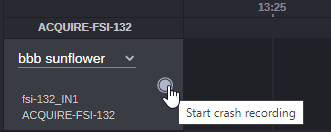
The Stop Current Recording button enables you to stop a current recording.

For more information, see Creating Crash Recordings.
The Active recording button shows that there is an active recording on the channel. The information received from the ingest device means that the Acquire schedule timeline can be idle, but in fact the ingest device is currently recording. The Acquire app assumes it is a master controller. There is no channel lock feature or anything, so you can always override the "foreign" recording. When you mouse over the active recording button, it changes to the Stop current recording button.
For more information, see Scheduling New Recordings.