Using the Search Context Menus
Much like the Browse app, the Search app allows you to perform certain tasks on assets found in the Results area. The actions available in this menu change based on the type of asset that you are working with. For instance, the tasks available when right-clicking on a Production Management asset are going to be different than those available for a Newsroom Management asset.
The following illustration shows the context menu for a Production Management asset.
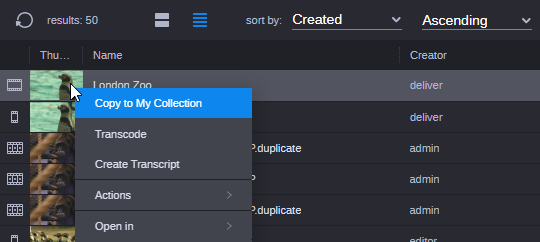
You can access the context menu in one of two ways:
-
Right-clicking on an asset (as shown above).
-
Selecting an asset in the Results area and then clicking the context menu in the Search app header.
See the following topics:
-
For information on the Copy to My Collection feature, see Using the My Collection Tool
-
For information on the Transcode feature, see Transcoding Assets
-
For information on transcript creation, see Creating a Transcript from the Browse and Search App
-
For information on Actions, see Understanding Processes.
-
For more information on the Open In feature, see Choosing the App for Opening Assets.